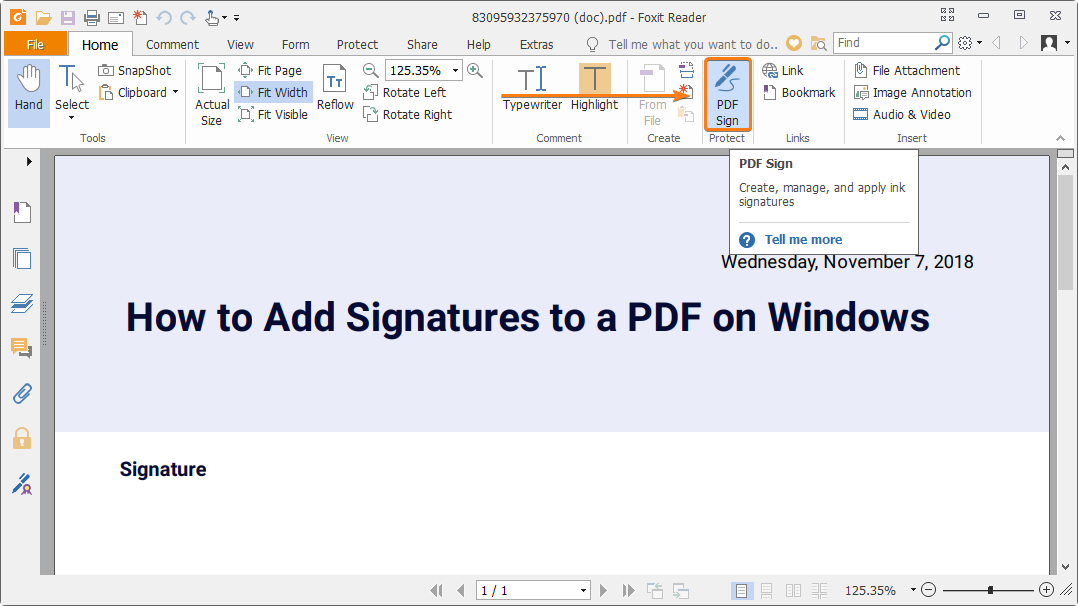You have just received by email documents to be completed and returned signed and you do not know how to proceed? Should I print the document, fill it manually with the pen, and then scan it to send it back? No! PDF reading software has more than one trick in its bag and includes many tools mostly unknown to the general public.
While it’s relatively easy to fill out a form with the tools your PDF reader offers, putting a handwritten signature on the bottom of a document can be a little trickier for users not seasoned.
Yet to create his signature to affix on all his electronic documents is not wearing. To perform the manipulation, we use Adobe Acrobat Reader DC PDF viewing software. Here’s how to create a handwritten signature that you can use to sign all your documents.
- Download Acrobat Reader DC
First step, if the program is not already installed on your computer, download and install Adobe Acrobat Reader DC. This software allows you to open PDF files, view them, and even edit them if you need to fill out a form.
- Open the document and fill it
To fill in your PDF file and sign it, click the Tools menu and select the Fill and sign option. Once enabled, this option allows you to manually create text boxes where you can enter your information and change its size. Some forms have special fields for data entry that do not require this option.
At the top of the window, just above your document, click the Sign button, and then click Add digital Signature.
A new window opens and offers several options: the first, Taper allows you to enter your name with a handwritten style, the second; Tracer offers to draw your signature with the mouse, while the third option offers the possibility of importing an already scanned signature.
- Trace your signature
Choose the option Plot, then using your mouse, or a stylus or your finger if you use a track pad, draw your usual signature and validate it by clicking Apply.
The signature is saved, can be applied immediately to your document, and can be moved and resized. Note that you will need to access the Tools again and then choose Fill and Sign to sign other documents later using the signature you created. Do not forget to save your PDF file to validate the changes made to the document.